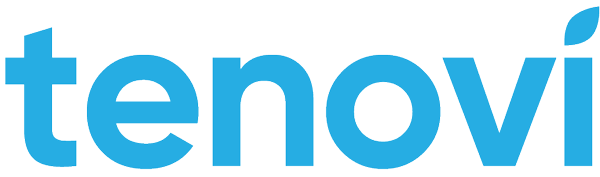Bring Your Own Device
There may be instances where a patient already has one of the devices supported by the Tenovi Gateway. In most of these cases, you can activate these devices the same as you would a device purchased from Tenovi (i.e. by using our device activation/ordering endpoint). If the patient already has a Gateway as well, simply activate the device with that Gateway ID. If you need Tenovi to dropship a Gateway only, set the ship_gateway_only field to true when submitting your dropshipment request.
However, for some devices (glucometers in particular) some extra integration is required to ensure data can flow from the device to the Gateway and ultimately to your systems. These additional steps are described below for all corresponding devices.
Trividia Glucometer
Trividia Glucometers must be bonded with a Tenovi Gateway (a Bluetooth-specific connection step that is separate from activating the device with Tenovi). In order to bond a Trividia Glucometer via API, you need to make two API requests: our standard API request to first activate the device, and then a second API request to set the Bluetooth passkey for the Trividia Glucometer on our Gateway, which will initiate the bonding process.
Specific steps on how to perform these steps for two real-world use cases are outlined below.
Step #1 (If Patient Has Gateway Already)
For this use case, the initial device activation API request is the same as any of our other devices. For BYOD scenarios where the patient already has both the Trividia Glucometer and a Tenovi Gateway, the device->fulfillment_request object should not be included and the Gateway ID needs to be provided in the device->hardware_uuid field. This ensures Tenovi won’t ship out a new device and the glucometer is mapped to the patient’s existing gateway.
Example of the JSON sent with this device activation POST request:
{ "device": { "name": "Trividia Glucometer", "hardware_uuid": "123412341234", }, "patient_id": "123456789abcde"}Step #1 (If Patient Does NOT Have Gateway)
For BYOD scenarios where the patient ONLY has the Trividia Glucometer and a Tenovi
Gateway still needs to be dropshipped to the patient, the device->fulfillment_request
object must be included, the ‘device->fulfillment_request->ship_gateway_only’ flag should
be set to ‘true’, and the device->hardware_uuid field should be set to ‘null’.
This ensures Tenovi will only ship out a gateway; in this scenario Tenovi will automatically map the Gateway ID to the Trividia Glucometer at shipment time.
Example of the JSON sent with this device activation POST request:
{ "device": { "name": "Trividia Glucometer", "hardware_uuid": null, "fulfillment_request": { "shipping_name": "Ian Russell", "shipping_address": "18023 Sky Park Circle", "shipping_city": "Irvine", "shipping_state": "CA", "shipping_zip_code": "92614", "ship_gateway_only": true } }, "patient_id": "12345"}Step #2 - Assigning Bluetooth Passkey
Once you activate the device, you will receive back a response like the one below.
{ "id": "497f6eca-6276-4993-bfeb-53cbbbba6f08", "status": "Delivered", "device": { "id": "11111111-abcd-1234-bcde-222211113333", "created": "2019-08-24T14:15:22Z", "name": "Trividia Glucometer", "hardware_uuid": "123412341234" }, "patient_id": "123456789abcdef", "patient_phone_number": "123-123-1234", "patient": { "external_id": "", "name": "Patient One", "phone_number": "123-123-1234", "email": "user@example.com", "physician": "Dr. Russell", "clinic_name": "", "care_manager": "", "sms_opt_in": false }}Using the root HWI Device ID (497f6eca-6276-4993-bfeb-53cbbbba6f08in the example above), you can assign the Bluetooth passkey via a second API request to create a device property.
Device properties are key value pairs that can be assigned to any HWI Device object.
The Bluetooth Passkey is the last 6 digits of the Serial Number printed on the Trividia Glucometer label. For example, if the Serial Number printed on the label for the device is TA2910173, the bluetooth passkey will be 910173.
An example of the JSON sent with the POST request for setting a device property.
URL https://api2.tenovi.com/clients/CLIENT_DOMAIN/hwi/hwi-devices/{hwi_device_id}/properties/
{ "key": "bluetooth_passkey", "value": "910173",}Upon success, you will receive a response back with all the supplied information along with an ID for the device’s new device property. The synced field will be updated to true once the Bluetooth passkey has been communicated to the corresponding Gateway. Once the Gateway has received this passkey, it will automatically bond itself to the Trividia Glucometer, completing the setup process.
{ "id": "497f6eca-6276-4993-bfeb-53cbbbba6f08", "key": "bluetooth_passkey", "value": "910173", "synced": false}